How Turning Off the Voice Control iPhone that Suddenly Appears
Voice control on iPhone or iPad is used for ease of use in searching applications, dialing numbers or browsing the internet. But have you ever been bothered by the existence of Voice control on iPhone / iPad that often appears suddenly? even though it doesn't press the home button.
UNDERSTANDING THE VOICE CONTROL SYSTEM
Before discussing how to turn off or deactivate voice control you must know how to work voice control. Voice control can be activated by pressing the home button for a long time and pressing the music switch button on the earpod / earphone / headset. In this article there are three ways to turn off this voice control, let's take a look.
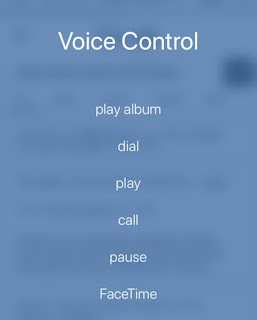 |
| Turning Off the Voice Control iPhone that Suddenly Appears |
THE 1st WAY TO DEAD VOICE CONTROL
This first way is to turn off the Siri command on the iPhone / iPad. Siri is a voice command that can be activated by pressing the Home button for a while, you can turn it off to stop the Voice control that suddenly appears.
Select settings / settings> Siri & Search> Disable / turn off Listen for "Hey Siri" and Press Home for Siri
THE 2nd WAY TO DEAD VOICE CONTROL
1. Enter the settings / settings menu
2. Select Touch ID & Passcode, then enter the password if you use it
3. Turn off Voice Dial / Voice call
Also read : 5 Famous Games Are Made Because Of An Error
THE 3rd WAY TO DEAD VOICE CONTROL
This third way is in accordance with my experience, when listening to music or telephone calls using earpods always appears a voice control message. Voice control always appears because the earpod / earphone / headset jack is no longer suitable for use, or maybe it's not an Apple earpod. So earpods that are not feasible will often automatically display voice control messages, even though we don't click on anything at all. Therefore, please change your earpod so that there is no voice control message error.

Post a Comment