9 OPPO R17 Pro Hidden Features That You Should Try
Secret Tricks of OPPO R17 Pro - OPPO R17 Pro is the latest smartphone from OPPO in the upper middle class segment featuring all new Qualcomm Snapdragon 710 SoCs. The main highlight of the OPPO R17 Pro aside from the Snapdragon 710 chip is the fingerprint scanner on the screen, Super VOOC fast charging that charges the mobile up to 40% in 10 minutes, tri-camera settings behind, water drop notch design with 6.4 AMOLED screen inches and dual batteries each worth 1,850 mAh (total 3,700 mAh). Here, we have shared 10 tips, tricks, and hidden features of OPPO R17 Pro to maximize them.
10 Hidden Features of OPPO R17 Pro
1. Open the Lock with the On-Screen Fingerprint Scanner
If you don't know, OPPO R17 Pro is one smartphone that offers a fingerprint scanner on the screen. That means, the fingerprint scanner is below the screen and all you need is to put your thumb in the highlighted area to unlock the cellphone, cool right?
You have to add fingerprints first to use this feature, go to Settings -> Fingerprint, Face & Passcode -> Fingerprint and continue, add your fingerprint here.
2. Screenshot 3 Finger
ColorOS is loaded with features including gesture-based shortcuts, one of the practical features you can use is a three-finger screenshot. Now take a screenshot using your three fingers, just slide on any screen from top to bottom. Instead of pressing the volume down button and the power button together to take a screenshot, swipe down with your three fingers on the screen.
When this feature is activated by default, you can access settings under Settings -> Smart & Convinient -> Gesture & Motion and turn on 3-Finger Screenshot. Read more: How to complete the OPPO R17 Pro screenshot
3. Dual Application or Duplicate APPS
Not only me, there are many people who use two WhatsApp accounts but running it on one phone doesn't seem to be an easy task unless your cellphone allows you to do it.
OPPO R17 Pro has a feature called Clone Apps that will replicate the application in two, which means you have two accounts or different logins on the same device. Applications such as WhatsApp Messenger, Facebook, Instagram, and other supported applications can be cloned
No need to install third party applications, the duplicate feature of the application will allow you to clone the application by pressing one button. To clone the application, go to Settings -> Dual Apps and check whether the application supports this function.
Note: 'Clone Application' only supports selected applications.
When the Clone Application is turned on, a new copy of the application will be generated on the home screen. Both, clone applications and native applications can be run simultaneously without affecting each other.
4. How to display the percentage of battery OPPO R17 Pro
By default, R17 Pro does not display the battery percentage in the status bar. Not only R17 Pro but other OPPO phones too and many Android phones have a bad habit of not showing the percentage of battery in the status bar. With this quick trick, you can get it back and see the percentage of remaining battery right in the top corner of the screen.
Go to Settings -> Battery and select the slider that says ‘Show battery percentage on the status bar.
5. Show Speed Internet Connection
Activating a simple battery percentage, but this other tip also adds a status bar, check your internet or Wi-Fi speed in the status bar in real-time. The network speed indicator shows your internet speed whether running on 4G or Wi-Fi, you will see the current speed in the status bar.
Just go to Settings -> Notification Bar & Status, and tap the Network Speed slider at any time.
6. Record Screen Activity
Another practical feature on the R17 Pro is recording the screen whenever you want. In addition to taking screenshots, you can also record videos if you want to save clips of your phone activity or for other tasks that you do on the phone. OPPO R17 Pro displays the default screen recorder that captures every screen activity that you do and saves video files under the gallery
To record the screen on R17 Pro, swipe from the top to open the notification panel and tap the icon that says ‘Start Screen Recording‘. Read: How to Remove OPPO R17 Pro Screen Bangs
7. Navigate with Gesture
Starting from Android 9.0 Pie, movement navigation has become an original feature on Android. OPPO R17 Pro offers Android 8.1 Oreo out-of-the-box but with ColorOS, you can navigate your mobile with movement and without using the navigation buttons.
Activate the navigation movement under Settings -> Smart & Convinient -> Navigation Keys.
8. Assistive Ball
OPPO also adds a help ball floating into its ColorOS and with that, you can quickly access basic navigation and some practical shortcuts anywhere on the screen using the tap menu. Ball Help helps you navigate R17 Pro to go back, to the home screen and move to the latest application.
The Tap menu under Ball Help will add more options such as screenshot shortcuts, and lock the screen. Activate it under Settings -> Smart & Convenient -> Assistive Ball.
9. Night Mode
It is said that the blue light spectrum is bad for your eyes, ColorOS offers a Night mode to overcome this. Night Mode filters Blue light from the screen, this is useful if you are reading the screen or exploring the web at night.
To activate Night mode, swipe the notifications panel and tap the Night mode icon.
Thus information about the Hidden Features of OPPO R17 Pro, you are obliged to try these features. Good luck!

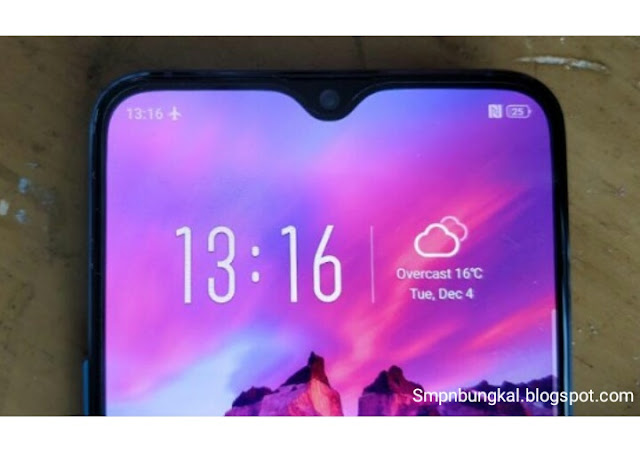
Post a Comment